Setting up an IBM Model F XT in 2022
The Soarer’s converter does 99% of the work.
During university I had an IBM Model M keyboard, but was always curious about its predecessor the Model F.
Recently I won an eBay auction on a Model F XT which was in pretty good condition. These are the things I did to set it up.
Soarer’s Converter
The keyboard uses the ancient XT protocol which no modern computer natively supports, let alone has the 5 pin DIN connector to plug into. Fortunately in 2011 Soarer on Geekhack shared his converter with the community. It’s possible to create one at home, and there are beginner friendly tutorials. But I opted to buy a pre-made one from tinkerBOY. This ends up doing 99% of what I wanted the board to do.
Print Screen
The one issue I had was the usage of the PrtSc button. The Model F not having a modern layout has the PrtSc button to the left of the numpad, and it’s combined with the asterisk key.

The asterisk was working perfectly, however PrtSc wouldn’t send. A quick search showed Soarer’s converter doesn’t handle this use case by default. Fortunately Soarer’s converter does allow for rewrite and macros (more on that soon).
The question was how to map it? I didn’t want to lose functionality of the asterisk, and by the looks of the legend it appears as if PrtSc was under a Shift layer.
I referred to the IBM Personal Computer XT Technical Reference for guidance, and lo and behold it is under a shift layer.
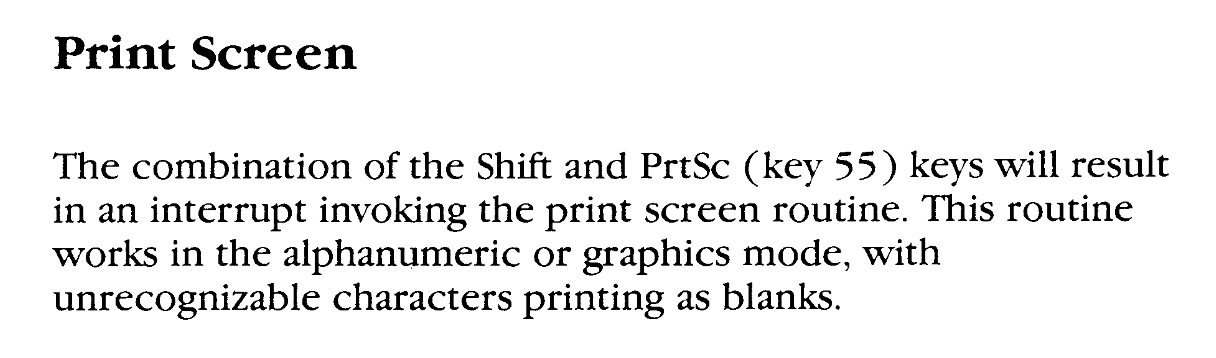
Other Keys
This made me curious about some of the other key combinations. I took a further look into the manual.
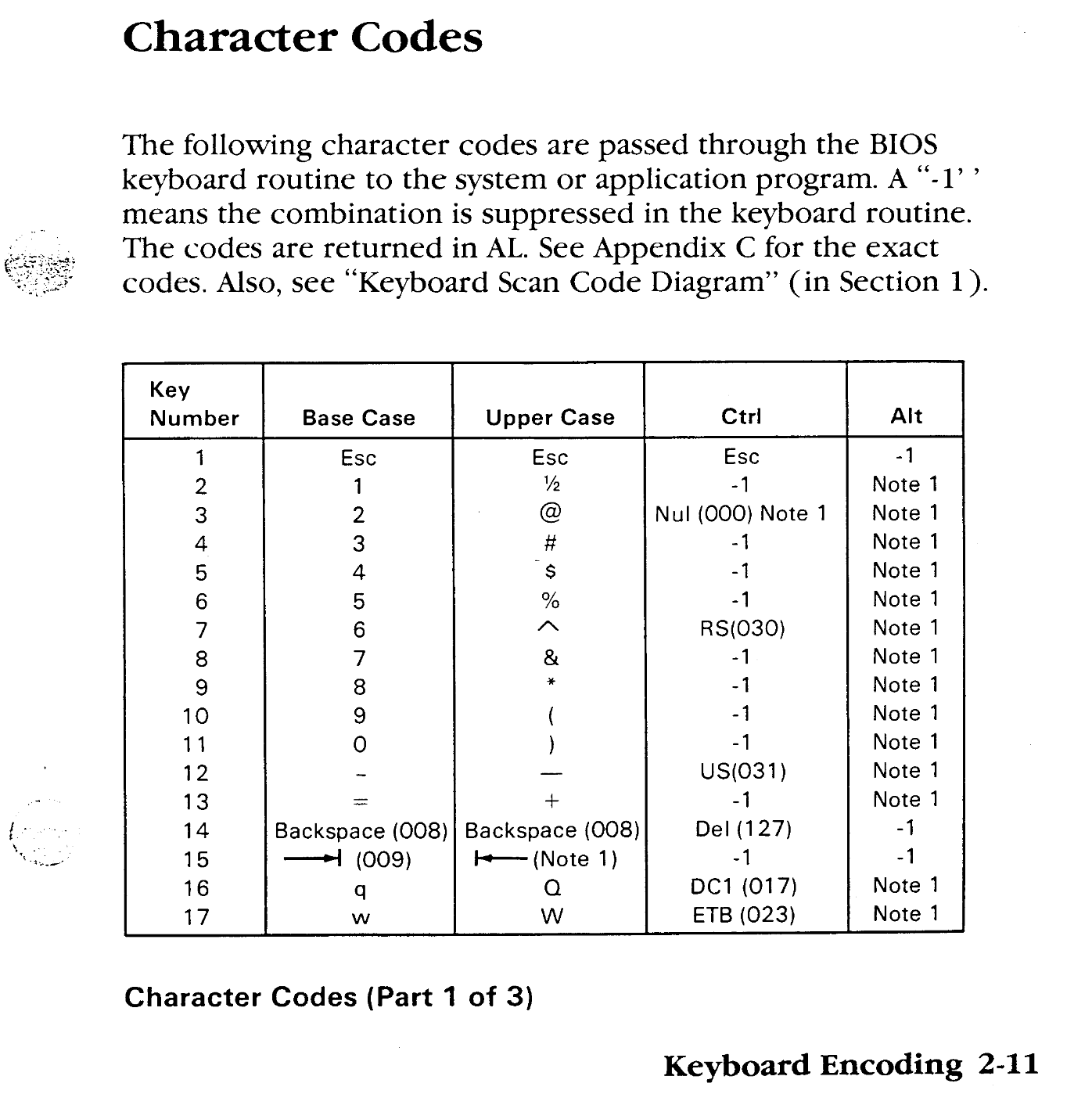
Almost everything seems standard except for the Upper Case value of 1 defined as ½ instead of !. I can only assume that’s how this flavour of IBM PC DOS interpreted that key? In any case I’m not so worried. There are also a few special cases under the Ctr layer which I also don’t want to touch, as they would interfere with modern shortcuts. One jumped out Backspace Ctrl = Del. By default delete is on the dot key on the numpad.
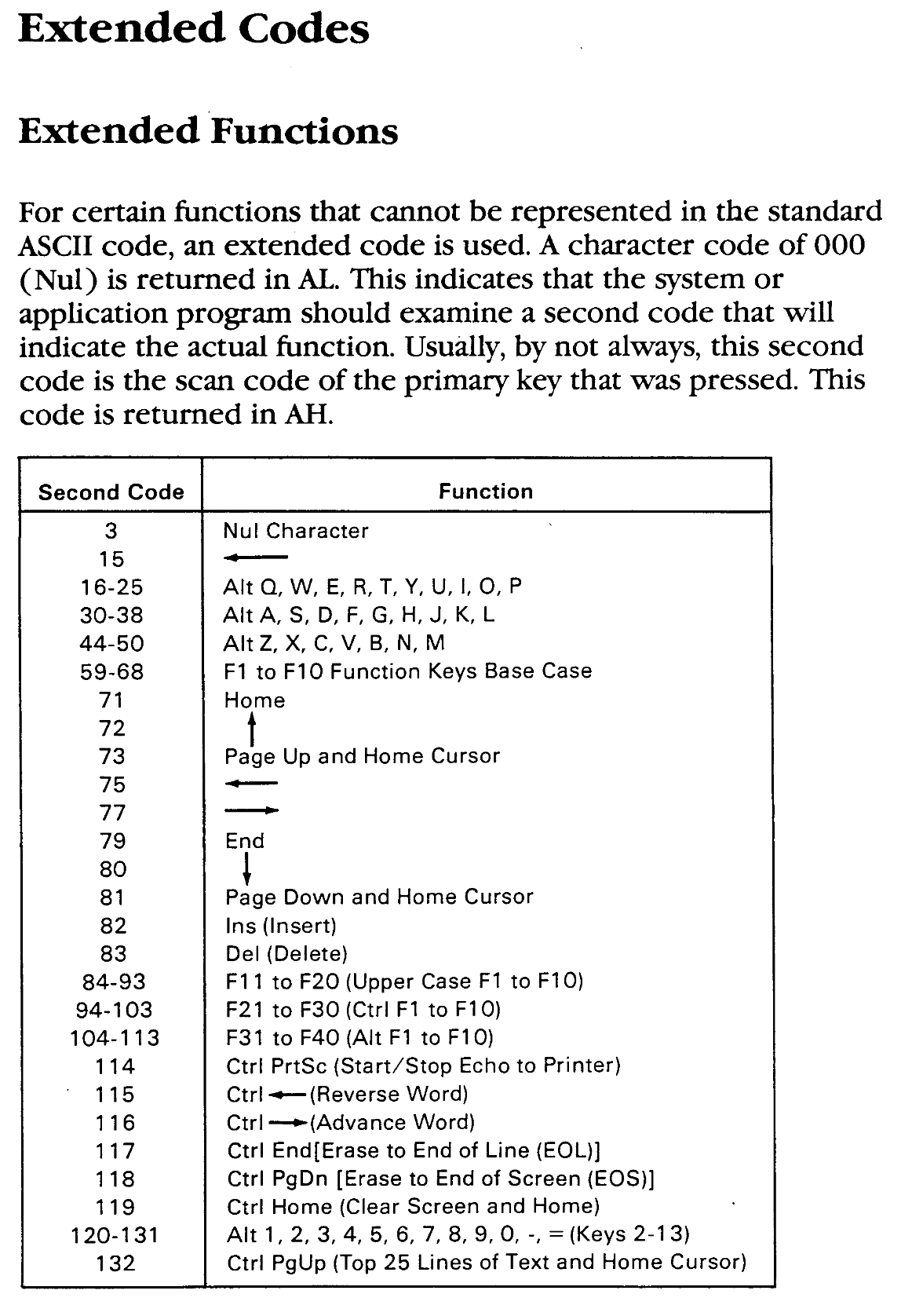
Under extended functions I see F11 to F20 are under Shift, F21-30 under Ctr and F31-40 under Alt. Soarer’s and modern operating systems seem to only support up to F24. This seems like a good place to have some macros later.
Remapping
Soarer’s software can be found here, it includes an offline website in the docs folder which covers everything you need to know about the software. But I’ll have a super high level explanation for the purposes of this post.
The tools folder contains the binaries required. The two main ones are scas to convert config text files to a config binary file like so: scas <text_config> [<text_config> ...] <binary_config> and scwr which writes the binary config to the converter scwr <binary_config>.
In the configs folder are example configurations, you don’t need to define the entire keyboard layout rather anything you write is added on top. There’s a file called empty.sc use this as a test run of sorts to get familiar with the software.
scas empty.sc empty_binary.scb
scwr empty_binary.scb
You’ll get an output along the lines of:
$ scas empty.sc empty_binary.scb
scas v1.10
No errors. Wrote: empty_binary.scb
scwr empty_binary.scb
scrw v1.10
scwr: looking for Soarer's Converter: found
scwr: reading file: 6 bytes: ok
scwr: sending info request: ok
protocol version check: converter=1.00, scwr=1.00: ok
settings version check: converter=1.01, file=1.01: ok
settings length check: max=1018, file=117 bytes: ok
scwr: sending write request for 117 bytes: ok
device: ok
device: ready
scwr: sending 60 bytes: ok
device: ok
device: ready
scwr: sending 57 bytes: ok
device: ok
device: complete
scas is pretty solid software, it’ll catch you out if you make a syntax error.
Config File
First thing is to create an sc file, I made marcos.sc Everything I’m going to do is a macro, but look at the config folder, there are some pretty cool examples, such as toggling between Colemak and qwerty.
To start off we’ll get the PrtSc working again:
macroblock
macro PAD_ASTERIX shift
PUSH_META CLEAR_META shift
PRESS PRINTSCREEN
POP_META
endmacro
endblock
Saving that and running scas and scrw will do the trick.
Getting F11 working was similar:
macro F1 SHIFT
PUSH_META CLEAR_META SHIFT
PRESS F11
POP_META
endmacro
With the rest of the Function keys repeated, after F24 I mapped Ctr F3-10 to media keys and forward backward keys. I had trouble thinking of Alt layer macros, but it turned out not to an issue:
scas v1.10
error at line 134: block too large
Wrapping Up
At the end of the day my macros.sc looks like this:
macroblock
# Enable asterisk shift to be printscreen
macro PAD_ASTERIX SHIFT
PUSH_META CLEAR_META SHIFT
PRESS PRINTSCREEN
POP_META
endmacro
# Enable backspace ctr to be delete
macro BACKSPACE CTRL
PUSH_META CLEAR_META CTRL
PRESS DELETE
POP_META
endmacro
# F keys shift for f11-20
macro F1 SHIFT
PUSH_META CLEAR_META SHIFT
PRESS F11
POP_META
endmacro
macro F2 SHIFT
PUSH_META CLEAR_META SHIFT
PRESS F12
POP_META
endmacro
macro F3 SHIFT
PUSH_META CLEAR_META SHIFT
PRESS F13
POP_META
endmacro
macro F4 SHIFT
PUSH_META CLEAR_META SHIFT
PRESS F14
POP_META
endmacro
macro F5 SHIFT
PUSH_META CLEAR_META SHIFT
PRESS F15
POP_META
endmacro
macro F6 SHIFT
PUSH_META CLEAR_META SHIFT
PRESS F16
POP_META
endmacro
macro F7 SHIFT
PUSH_META CLEAR_META SHIFT
PRESS F17
POP_META
endmacro
macro F8 SHIFT
PUSH_META CLEAR_META SHIFT
PRESS F18
POP_META
endmacro
macro F9 SHIFT
PUSH_META CLEAR_META SHIFT
PRESS F19
POP_META
endmacro
macro F10 SHIFT
PUSH_META CLEAR_META SHIFT
PRESS F20
POP_META
endmacro
# F keys ctrl for F21-24
macro F1 CTRL
PUSH_META CLEAR_META CTRL
PRESS F21
POP_META
endmacro
macro F2 CTRL
PUSH_META CLEAR_META CTRL
PRESS F22
POP_META
endmacro
# F keys ctrl for media keys
macro F3 CTRL
PUSH_META CLEAR_META CTRL
PRESS F23
POP_META
endmacro
macro F4 CTRL
PUSH_META CLEAR_META CTRL
PRESS F24
POP_META
endmacro
macro F5 CTRL
PUSH_META CLEAR_META CTRL
PRESS MEDIA_WWW_BACK
POP_META
endmacro
macro F6 CTRL
PUSH_META CLEAR_META CTRL
PRESS MEDIA_WWW_FORWARD
POP_META
endmacro
macro F7 CTRL
PUSH_META CLEAR_META CTRL
PRESS MEDIA_PLAY_PAUSE
POP_META
endmacro
macro F8 CTRL
PUSH_META CLEAR_META CTRL
PRESS MEDIA_MUTE
POP_META
endmacro
macro F9 CTRL
PUSH_META CLEAR_META CTRL
PRESS MEDIA_VOLUME_DOWN
POP_META
endmacro
macro F10 CTRL
PUSH_META CLEAR_META CTRL
PRESS MEDIA_VOLUME_UP
POP_META
endmacro
endblock
The question remains whether it’s possible to refactor this to make use of an Alt layer, but for now I’m happy. Next stages are creating operating system specific macros.
Source code for my keyboard configuration files can be found here.